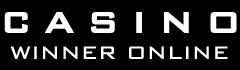|
A list of the channels and the PPStream schedule or
PPStream Guide can be viewed here.
The PPStream Window On the left there is a list of
channels to choose from. On the right there are program
picks and announcements. In the center is the built
in windows media player on which the stream is played
on once a channel is chosen. The left most column represents
the name of the channel. The middle one is the quality
stream measured on Kb/Sec, and the right column stands
for the number of users connected to this specific channel.
The greater that number is the more likely all the users
connected to it will enjoy a clear and stable stream.
You can also view the channel in full screen. To do
this, just press Alt-Enter, or Alt-V then follow by
F. If you press Alt-T and follow by S, you will be shown
a windows to schedule the shutdown time of various componets:
1st selection is shutdown CPU, 2nd selection is shutdown
ppStream, 3rd selection is off the monitor, 4th selection
is stop playing and final selection is playing music.
To enable it, click on the check box, the click on first
command button (left side of the two).
Alt-H will bring you to Help menu, where first item
in the list will bring you to ppStream homepage, second
item (B) will bring you to ppStream forum in Chinese,
third item to (N) schedule of TV and channel shows,
forth item to download patch for Windows XP SP 2 TCP/IP
limit, while last item (W) will let you watch ppStream
from the browser. Alt-A is for about. So if you can
read Chinese, you will know more about ppStream and
also about ppStream player.
On the right pane is a list of recommended TV channel
programs and excerpts from latest forum posting. On
top of it is high recommended show. If you click on
a small link with a icon of clock and calender, you
will be shown the full schedule for some channel, albeit
in Chinese language. The center of the ppStream, is
where your media will be played. If you right click
on it, you will see several menu items. The 4th to 7th
items is self-explanatory, which means zoom size, with
(F) as full screen.
The 1st item means auto-resize to fit the window, 2nd
item mean the windows always on top, the 3rd item mean
launch Windows Media Player to view the streaming media
instead of using ppStream player (where you right click),
8th item means Mute, 9th is Properties and 10th is about
ppStream. |